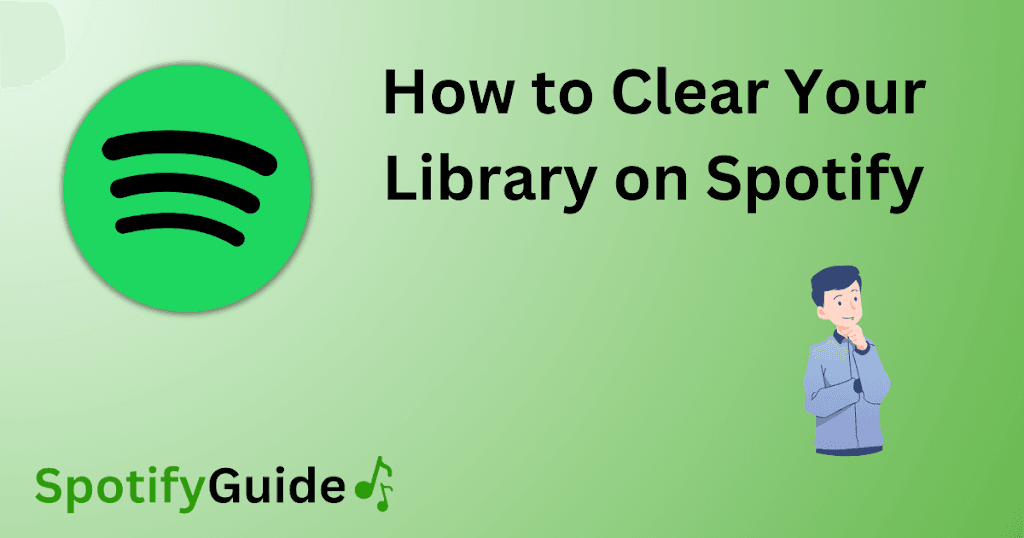Spotify is one of the most popular music streaming services available, offering a vast library with millions of songs to choose from. However, if you have been using Spotify for a long time, your library may have become cluttered and disorganized, with songs you no longer want to listen to. In this blog post, we will guide you through how to clear your library on Spotify to help you keep it organized and efficient.
Whether you have too many playlists, followed too many artists, or saved too many albums, this guide will help you remove the clutter and create a library that is customized to your liking and listening habits.
Contents
- 1 What’s Needed
- 2 What Requires Your Focus?
- 3 Different Methods to Clear Your Library on Spotify
- 4 How to Clear Your Library on Spotify Removing Individual Songs
- 5 How to Clear Your Library on Spotify Removing Entire Albums
- 6 How to Clear Your Library on Spotify Unfollowing Artists
- 7 Why Can’t I Clear My Library On Spotify?
- 8 Implications And Recommendations
- 9 FAQs About Clearing Your Library on Spotify
- 9.0.1 Q: Will I lose my playlists if I clear my library on Spotify?
- 9.0.2 Q: Can I remove multiple songs at once from my Spotify library?
- 9.0.3 Q: Will my followers still be able to see my playlists if I remove songs from my library?
- 9.0.4 Q: Will I lose my Spotify data, such as my listening history, if I clear my library?
- 9.0.5 Q: Can I undo changes I make to my Spotify library?
- 10 Conclusion
What’s Needed
- A Spotify account.
- A computer or mobile device with internet access
- The latest version of the Spotify app installed on your device.
What Requires Your Focus?
Clearing your Spotify library can be a time-consuming process, depending on how much content you have in it. You will need to review your library and decide which content to keep and which content to remove, which may take some time. Additionally, you will want to make sure that you don’t remove content that you actually want to keep.
Some things to keep in mind when clearing your library include:
- Backing up any content you want to keep
- Organizing content in a way that makes sense to you
- Being selective with what content you remove to avoid accidentally removing content you actually want to keep
Different Methods to Clear Your Library on Spotify
How to Clear Your Library on Spotify Removing Individual Songs
If you want to remove individual songs from your library, follow these steps:
- Open the Spotify app on your device.
- Navigate to the song you want to remove from your library.
- Click the “…” button next to the song.
- Select “Remove from Your Library”
Pros:
- Allows you to be selective with what content you remove from your library.
- Doesn’t require you to remove entire albums or playlists if you only want to remove one or two songs.
Cons:
- Can be time-consuming if you have a lot of songs to remove.
How to Clear Your Library on Spotify Removing Entire Albums
If you want to remove entire albums from your library, follow these steps:
- Open the Spotify app on your device.
- Navigate to the album you want to remove from your library.
- Click the “…” button on the album page.
- Select “Remove from Your Library”
Pros:
- Allows you to remove entire albums at once instead of removing individual songs one at a time.
Cons:
- You may not want to remove the entire album if you only want to remove a few songs from it, requiring you to use Method 1 instead.
How to Clear Your Library on Spotify Unfollowing Artists
If you want to stop following an artist and remove all of their content from your library, follow these steps:
- Open the Spotify app on your device.
- Navigate to the artist you want to stop following.
- Click the “…” button on the artist page.
- Select “Unfollow”
Pros:
- Allows you to quickly remove all content from an artist without having to individually remove each song or album.
Cons:
- You won’t receive updates on the artist or their new content if you stop following them.
- You may have to use Method 1 or 2 if you only want to remove select songs or albums from the artist.
Why Can’t I Clear My Library On Spotify?
There may be a few reasons why you are unable to clear your library on Spotify:
1. You are using an outdated version of the Spotify app
If you are using an outdated version of the Spotify app, you may not have access to all of the features required to clear your library. To fix this, update to the latest version of the app.
2. You are not signed in to your Spotify account
If you are not signed in to your Spotify account, you will not be able to access your library or make any changes to it. To fix this, sign in to your Spotify account.
3. You are using a Spotify account that is connected to a third-party app
Some third-party apps may prevent you from making changes to your Spotify library. To fix this, disconnect any third-party apps from your Spotify account and try clearing your library again.
Implications And Recommendations
Clearing your Spotify library can help you stay organized and keep your listening habits and preferences customized. By keeping your library clutter-free, you can quickly and easily find the music you want, and discover new music that you will love.
We recommend that you regularly review your library and remove any content that you no longer want or need, giving you more space for music that you do love. Additionally, we recommend that you back up any content that you want to keep but don’t want in your library, such as creating a playlist for these songs.
FAQs About Clearing Your Library on Spotify
Q: Will I lose my playlists if I clear my library on Spotify?
A: No, clearing your library will not affect your playlists. However, if you have songs saved in your library that are not in any of your playlists, they will be removed.
Q: Can I remove multiple songs at once from my Spotify library?
A: Unfortunately, there is no way to remove multiple songs at once from your Spotify library. You will need to use Method 1 to remove each song individually.
Q: Will my followers still be able to see my playlists if I remove songs from my library?
A: Yes, removing songs from your library will not affect the visibility of your playlists.
Q: Will I lose my Spotify data, such as my listening history, if I clear my library?
A: No, clearing your Spotify library will not affect your listening history or other data associated with your Spotify account.
Q: Can I undo changes I make to my Spotify library?
A: Yes, you can undo changes you make to your Spotify library. Simply navigate to your Recently Played songs and select the “Edit” button. From there, you can select the red circle with a line through it to undo any changes you made.
Conclusion
Clearing your Spotify library is an important task for anyone looking to stay organized and streamlined with their music listening habits. By using the methods outlined in this article, you can quickly and easily remove any unwanted content from your library and create a custom library that fits your preferences and tastes.
We hope that this guide has been helpful in providing you with the information you need to clear your Spotify library. Remember, backing up any content you want to keep and regularly reviewing your library can help you stay organized and prevent clutter from building up in the future.

Yo music lovers! David P. Richardson here, but everyone calls me Dave. Music’s more than just background noise for me, it’s my jam. And Spotify? Well, that’s my go-to app for all things audio.
Since I’m obsessed with both, I figured, why not share the knowledge? That’s why I started this blog. Here, I’m going to spill the beans on all the coolest Spotify tricks and tips to make you a pro, just like yours truly. We’re talking hidden music gems, killer playlists, and basically anything to level up your listening game.